Get Free SMS Alerts for New and Important Emails on Gmail with Google Docs
 todays SMS job alert service has beeb TEMPORARILY SUSPENDED due to rise in bulk SMS costs.so that it is very difficult to get sms job alerts on mobile.to avoid this i
todays SMS job alert service has beeb TEMPORARILY SUSPENDED due to rise in bulk SMS costs.so that it is very difficult to get sms job alerts on mobile.to avoid this i
gathered some useful information for viewers and peoples who are looking to get sms alerts on mobile.for this follow
*1. first of all you have an email id --gmail is most preferable
*2.then you access all google services with this account so that you no need of seperate registration
*3. subscribe email from job notifing websites to your gmail account
*4. then follow below procedure to get on mobile
Consider a situation you are away from your computer and in travel waiting for an important email which you need to reply in a timely manner and all you have with you is your mobile-phone. Instead of constantly checking your inbox you can setup SMS alerts which notify you on receiving emails. Recently we saw how to use Google Docs to monitor multiple sites and send free alerts when they are down. In this article we are going to see how to turn Google Docs into Email Notifier to send you free SMS alerts for important and new incoming emails on Gmail.
There are already some ways to achieve this using third-party services or using free SMS gateway by setting up email forwarding. But they do have restrictions and limitations. E.g.: Country based limitations. Sometimes they don’t work at all. Of course privacy is another important concern. I am sure many of us are in need of this SMS alert feature, number of queries raised in various Google forums are a proof for this. So, let’s create our own email notifier service with Google Docs.
Below trick is pretty simple it just takes at the max of 5 minutes to setup. It only uses services provided by Google, no third-party services are involved. Importantly it works in almost all countries, free of cos
How does it work?

1. Creating a filter condition and linking it to a label in Gmail.
2. Google Docs periodically monitors the label thread for new incoming emails and creates a Google Calendar SMS reminder on receiving it.
3. Google Calendar sends you a SMS alert containing the subject of your message.
So lets see how to set it up. Might look lengthy but it’s very easy.
Get Free SMS Alerts for New and Important Emails on Gmail with Google Docs
1. Setting up Google Calendar to make SMS as default reminder channel:
You can follow the instructions on how to configure for Google Calendar for phone notification given below.
how to configure for Google Calendar for phone notification: Google Calendar will be aiding Google Docs to send free SMS notification when site is down. Whereas the actual monitoring is done by Google Docs.
Configuring Google Calendar for Phone Notification
1. Log in to Google Calendar
2. Click on the Gears icon on the top right and select settings.
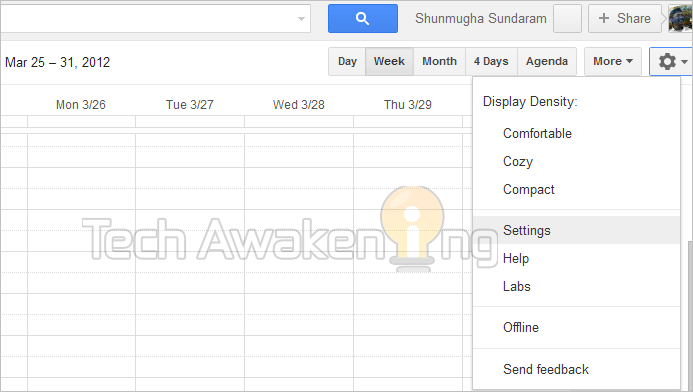
3. Now click on the Mobile Setup tab.
4. Select Country, enter your Phone number and now click Send Verification Code. Now enter the code you got on your mobile and verify your number. If you don’t receive the code check if your carriers fall under supported mobile providers.
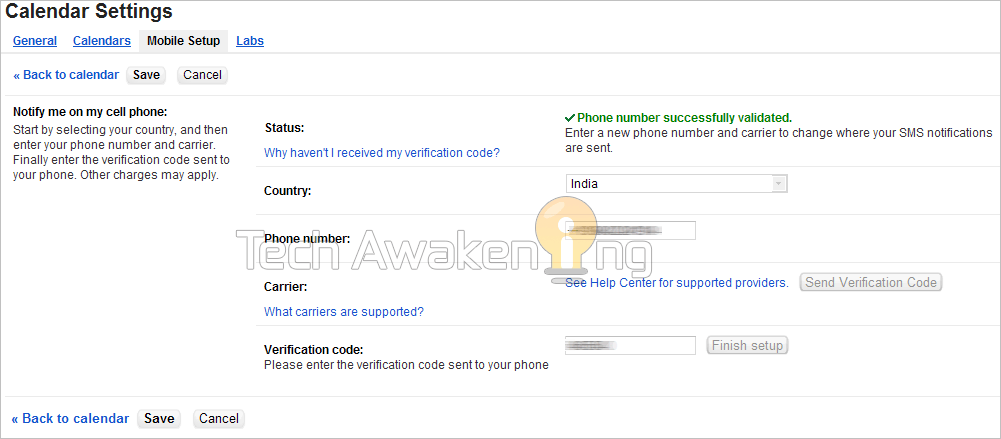
5. Now in Notifications select SMS as your default notification channel and save it.

Now you are done with the Google Calendar configuration part. All that is left is to copy the Google Docs provided below and set the polling frequencies.
2. Creating filter condition and linking to Label in Gmail:
in above procedure just enables sms channel for your calender .now you have to link your mails to google calender so that you have to follow like below:
go to gmail --> and then login to your account--> then click on settings--> then you will find filter section tab click on it--> create new filter like shown below
1.you want to get intimation of particular mail sender then fill FROM with required sender mail id
- Click Create filter with this search.
- Now check Apply the label and select sendsms from the drop down. Finally click create filter.
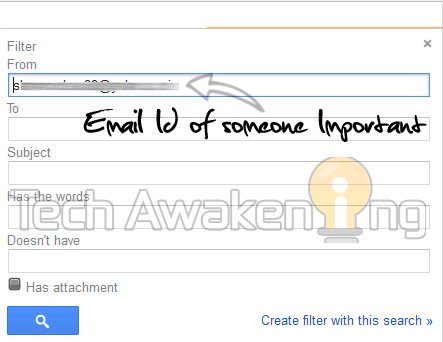
2.If you want SMS alerts for all incoming emails. Set the ‘Has the words’ field with is:inbox
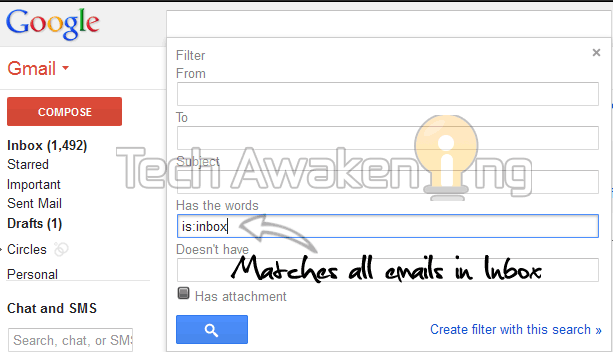
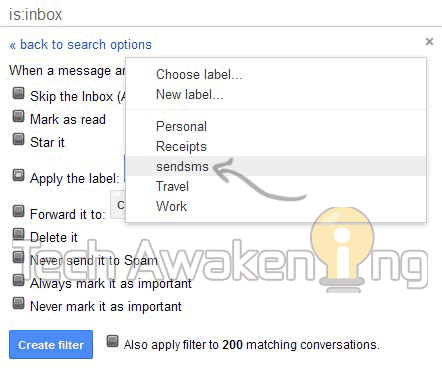
3. Configuring Google Docs To Poll for New Incoming Emails
1. Login to Google Docs.
2. Click here to make copy of the spreadsheet. Click Yes, make a copy.
3. Now select Tools-> Script Editor. Then Resources-> Current script’s triggers.
4. Select click here to add one. Under events select Time-Driven then minutes timer and every minute and save it.
5. Click Authorize and then grant access. Now click close and save the trigger again. That’s it.
So, now on Google Docs will be polling your Gmail Account every minute for new incoming messages through the label you have created and will send a free SMS alerts as and when they arrive.
Never miss any important emails be informed as and when they come to your inbox. Have trouble in setting this up? Do feel free do drop in your queries and problems.
Disclaimer:
- Google has limits on number of sms reminders one can receive per day. Once it’s reached you will not be receiving alerts.
- Preferably set the timer interval to higher value (at-least 30 min or more) because frequent event creation might break calendar functionality.
end of the procedure
--------------------------------------------xxxxxxxxxxxxxxxxxxxxxxxxxxxxxxxx---------------------------xxxxxxxxxxxxxxxxxx---------------------------------
Configuring Google Docs To Monitor your Sites
1. Log in to Google Docs
2. Click here to make copy of the Google Spreadsheet.
3. In F3 to F6 cell you can enter the URL of the sites you want to monitor. Currently supports up to four sites. You can tweak the code to support many more.
4. In cell F8 enter your Email Address into which you want to get alerts. Entering phone number is not required as it will be picked up from Google Calendar.
5. Now select Tools-> Script editor.
6. Select Resources-> Current script’s triggers. Under Run select “isMySiteDown” then in Event select Time-Driven, Minutes timer and Every minute and save it. Now click the Authorize button and then Grant Access. Save the trigger again.
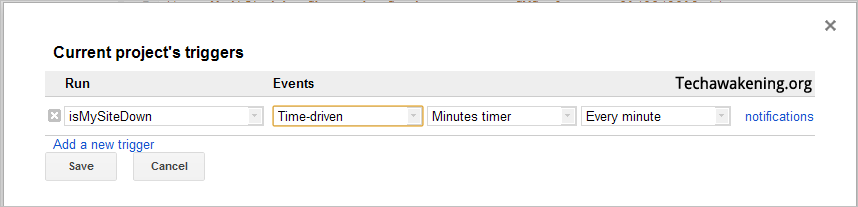
Now on Google Docs will be polling and monitoring all the sites you have entered every minute. You will be getting SMS alert, Email alert when any of the mentioned site is DOWN, the exception/error details will be logged in ‘C’ column and URL will be logged in ‘B’ column helping you identify which site was actually down. Similarly you will be getting alerts once the site which was DOWN is UP again.
If you are interested you can find the source code here. Feel free to modify and tweak it.
So, go ahead and try it out, monitor multiple sites Uptime for free with Google Docs. Did it workout for you? Have any suggestions? Found any bugs? Do report it!
